Installation Instructions
Follow these step-by-step guides to install JeetBlock on your browser

Chrome Installation
Google Chrome and Chromium-based browsers
How to install the JeetBlock extension on Chrome:
- Download the JeetBlock extension .zip file, extract/unzip into your desired folder.
- Open Chrome and go to
chrome://extensions/. - Toggle Developer mode on (top right corner).
- Click the "Load unpacked" button.
- Navigate to and select the JeetBlock folder you extracted/created.
- Click "Select Folder" to install the extension.
- JeetBlock will now appear in your Chrome toolbar and be ready to use!
⚠️ Note: Chrome may show a warning banner: "Developer mode extensions can harm your computer." This is normal for unpacked extensions and can be safely ignored.
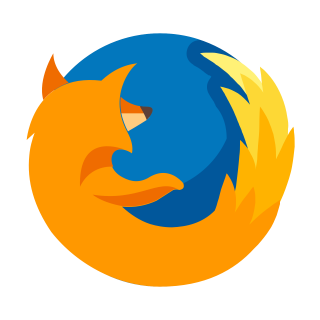
Firefox Installation
Mozilla Firefox browser
For Firefox:
- Download the appropriate JeetBlock XPI file:
- JeetBlock Ultra - Full filtering capabilities
- JeetBlock Basic - Indian name filtering only
- Open Firefox and go to
about:addons(or press Ctrl+Shift+A) - Click the gear icon ⚙️ in the top-right corner
- Select "Install Add-on from File..."
- Choose the downloaded XPI file
- Important: If Firefox blocks the installation with a security warning, try installing it again. This is normal for self-distributed extensions - Firefox will allow it on the second attempt.
- Click "Add" when prompted
Why Firefox May Block the First Time:
Firefox has strict security policies for extensions not distributed through their official store. When you try to install a self-distributed extension, Firefox may show a security warning and block it initially. This is normal behavior - simply try installing it again and Firefox will allow it.
Troubleshooting
Extension not appearing in toolbar
Make sure you've enabled Developer mode and properly loaded the unpacked extension folder.
Chrome security warning
This is normal for unpacked extensions. Click "Keep" or ignore the warning banner.
Need help?
If you're still having issues, please contact our support team.